Page Contents
- 1 INSTRUMENT PANEL AND CONTROLS
- 2 BASE INSTRUMENT CLUSTER
- 3 INSTRUMENT CLUSTER DESCRIPTIONS
- 4 ELECTRONIC VEHICLE INFORMATION CENTER (EVIC) — IF EQUIPPED
- 5 SETTING THE ANALOG CLOCK
- 6 RADIO GENERAL INFORMATION
- 7 SALES CODE REF — AM/FM/CD (SINGLE DISC) RADIO WITH OPTIONAL SATELLITE RADIO AND HANDS FREE PHONE CAPABILITY
- 8 SALES CODE RAK – AM/FM/CASSETTE/CD (6-DISC) RADIO WITH OPTIONAL SATELLITE RADIO, HANDS FREE PHONE, VIDEO, MP3, and WMA CAPABILITIES
- 8.1 Operating Instructions – Radio Mode
- 8.2 Operating Instructions — Tape Player
- 8.3 Seek Button
- 8.4 Fast Forward (FF)
- 8.5 Rewind (RW)
- 8.6 Tape Eject
- 8.7 Scan Button
- 8.8 Changing Tape Direction
- 8.9 Metal Tape Selection
- 8.10 Pinch Roller Release
- 8.11 Noise Reduction
- 8.12 Notes On Playing MP3 Files
- 8.13 LOAD/EJECT Button (CD Mode for MP3 and WMA Play)
- 9 SALES CODE REC — AM/FM/CD (6–DISC) RADIO WITH NAVIGATION SYSTEM
- 10 VIDEO ENTERTAINMENT SYSTEM (SALES CODE XRV) — IF EQUIPPED
- 11 SATELLITE RADIO — IF EQUIPPED
- 12 REMOTE SOUND SYSTEM CONTROLS — IF EQUIPPED
- 13 CASSETTE TAPE AND PLAYER MAINTENANCE
- 14 CD/DVD DISC MAINTENANCE
- 15 RADIO OPERATION AND CELLULAR PHONES
- 16 CLIMATE CONTROLS
- 17 REAR WINDOW FEATURES
INSTRUMENT PANEL AND CONTROLS

BASE INSTRUMENT CLUSTER

PREMIUM INSTRUMENT CLUSTER
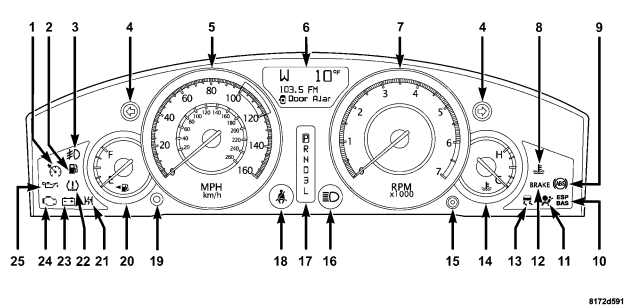
INSTRUMENT CLUSTER DESCRIPTIONS
1. Electronic Speed Control/Adaptive Cruise Control (ACC) Indicator Light — If Equipped

2.Low Fuel Indicator Light

3.Front Fog Light Indicator — If Equipped

4.Turn Signal Indicators

NOTE: A continuous chime will sound if the vehicle is driven more than 1 mile (1.6 km) with either turn signal on.
NOTE: Check for a defective outside light bulb if either indicator flashes at a rapid rate.
5. Speedometer Indicates vehicle speed.
6. Electronic Vehicle Information Center Display This display shows the Electronic Vehicle Information Center (EVIC) messages when the appropriate conditions exist. (only on vehicles equipped with steering wheel mounted switches).
NOTE: On non-EVIC equipped vehicles, the odometer is located here.
If the vehicle diagnostic system determines that the fuel filler cap is loose, improperly installed, or damaged, a “Check Gascap” message will display in the Electronic Vehicle Information Center (EVIC) — if equipped.
Tighten the fuel filler cap properly and press the odometer reset button to turn off the message. If the problem continues, the message will appear the next time the vehicle is started. A loose, improperly installed, or damaged fuel filler cap may also turn on the Malfunction Indicator Light (MIL).
7. Tachometer
The red segments indicate the maximum permissible engine revolutions-per-minute (r.p.m. x 1000) for each gear range. Ease up on the accelerator before reaching the red area.
8.Engine Temperature Warning Light

9. Anti-Lock Brake Light — If Equipped

long as four seconds.
If the ABS light remains on or turns on while driving, then the Anti-Lock portion of the brake system is not functioning and service is required. However, the conventional brake system will continue to operate normally if the BRAKE warning light is not on. If the ABS light is on, the brake system should be serviced as soon as possible to restore the benefits of Anti-Lock brakes. If the ABS light does not turn on when the Ignition switch is turned to the ON position, have the light inspected by an authorized dealer.
10. Electronic Stability Program (ESP) / Brake Assist System (BAS) Malfunction Indicator Light


12. Brake System Warning Light

equipped).
The dual brake system provides a reserve braking capacity to a portion of the hydraulic system in the event of a failure. Failure of either half of the dual brake system is indicated by the Brake Warning Light, which will turn on when the brake fluid level in the master cylinder drops below a specified level. The light will remain on until the cause is corrected.
NOTE: The light may flash momentarily during sharp cornering maneuvers due to a change in fluid level. If so, the vehicle should have service performed and the brake fluid level checked. Immediate repair is necessary if brake failure is indicated.
WARNING!
Driving a vehicle with the brake light on is dangerous. Part of the brake system may have failed. It will take longer to stop the vehicle. You could have an accident. Have the vehicle checked immediately.
Vehicles equipped with Anti-Lock brakes (ABS) are also equipped with Electronic Brake Force Distribution (EBD). Both the Brake Warning Light and the ABS Light will turn on in the event of an EBD failure. Immediate repair of the ABS system is required in the event of an EBD failure. The operation of the Brake Warning Light can be checked by turning the ignition switch from the OFF position to the ON position. The light should turn on for approximately two seconds and then turn off. The light will remain on if the parking brake is applied or if a brake fault is detected. If the parking brake is not applied and the light remains on, or if the light does not turn on, have the light inspected by an authorized dealer.
NOTE: The light will turn on when the ignition switch in the ON position and the parking brake is applied. This light shows only that the parking brake is applied. It does not show the degree of brake application.
13. Electronic Stability Program (ESP)/Traction Control System (TCS) Indicator Light

and driving to the prevailing road conditions, and do not switch off the ESP or TCS — if equipped.
14. Temperature Gauge
The temperature gauge shows engine coolant temperature. Any reading within the normal range indicates that the engine cooling system is operating satisfactorily. The gauge pointer will likely indicate a higher temperature when driving in hot weather, up mountain grades, or when towing a trailer. It should not be allowed to exceed the upper limits of the normal operating range.
CAUTION!
Driving with a hot engine cooling system could damage your vehicle. If temperature gauge reads (H), pull over and stop the vehicle. Idle the vehicle with the air conditioner turned off until the pointer drops back into the normal range. If the pointer remains on the “H”, and you hear continuous chimes, turn the engine off immediately, and call for service.
WARNING!
A hot engine cooling system is dangerous. You or others could be badly burned by steam or boiling coolant. You may want to call a service center if your vehicle overheats. If you decide to look under the hood yourself, see Section 7 of this manual. Follow the warnings under the Cooling System Pressure Cap paragraph.
15. Trip Odometer Button
Trip Odometer Button — Base Cluster The word TRIP will appear when this button is pressed. Push in and hold the button for two seconds when the trip odometer displays to reset it to 0 miles (kilometers). A second press of the button will display the outside temperature in the odometer.
Trip Odometer Button — Premium Cluster
Press this button to change the display from odometer to either of two trip odometer settings. The letter “A” or “B” will appear when in the trip odometer mode. Push in and hold the button for two seconds to reset the trip odometer to 0 miles (kilometers). The odometer must be in trip mode to reset it.
16. High Beam Light

headlights to high beam.
17. Transmission Range Indicator This display indicator shows the automatic transmission gear selection.

the bulb check or when driving.
19. Vehicle Security Alarm (VSA) Indicator Light — If Equipped
The VSA indicator Light flashes rapidly when the VSA is arming, and slowly when the VSA is armed.
20. Fuel Gauge
The pointer shows the level of fuel in the fuel tank when the ignition switch is in the ON position.
21. Electronic Throttle Control (ETC) Light

running if there is a problem with the Electronic Throttle Control system.
If the light comes on while the engine is running, safely bring the vehicle to a complete stop as soon as possible, place the gear selector in park, and cycle the ignition key. The light should turn off. If the light remains lit with the engine running, your vehicle will usually be drivable. However, see your dealer for service as soon as possible. If the light is flashing when the engine is running, immediate service is required. In this case, you may experience reduced performance, an elevated/rough idle or engine stall, and your vehicle may require towing. Also, have the system checked by an authorized dealer if the light does not come on during starting.
22. Tire Pressure Monitoring Telltale Light — If Equipped

indicated on the vehicle placard or tire inflation pressure label, you should determine the proper tire inflation pressure for those tires.)
As an added safety feature, your vehicle has been equipped with a tire pressure monitoring system (TPMS) that illuminates a low tire pressure telltale when one or more of your tires are significantly under-inflated. Accordingly, when the low tire pressure telltale illuminates, you should stop and check your tires as soon as possible, and inflate them to the proper pressure. Driving on a significantly under-inflated tire causes the tire to overheat and can lead to tire failure. Under-inflation also reduces fuel efficiency and tire tread life, and may affect the vehicle’s handling and stopping ability. Please note that the TPMS is not a substitute for proper tire maintenance, and it is the driver’s responsibility to maintain correct tire pressure, even if under-inflation has not reached the level to trigger illumination of the TPMS low tire pressure telltale. The Tire Pressure Monitoring Telltale Light will illuminate in the instrument cluster, and an audible chime will be activated when one or more tire pressures is low. The Tire Pressure Monitoring Telltale Light will flash on and off for 60 seconds when a system fault is detected. The flash cycle will repeat every ten minutes or until the fault condition is removed and reset.
CAUTION!
The TPMS has been optimized for the original equipment tires and wheels. TPMS pressures and warning have been established for the tire size equipped on your vehicle. Undesirable system operation or sensor damage may result when using replacement equipment that is not of the same size, type, and/or style. After-market wheels can cause sensor damage. Do not use tire sealant from a can, or balance beads if your vehicle is equipped with a TPMS, as damage to the sensors may result.
23. Voltage Light

while driving, it indicates a problem with the charging system. Immediate service should be obtained.
24. Malfunction Indicator Light

on when turning the key from OFF to ON, have the condition checked promptly.
Certain conditions such as a loose or missing gas cap, poor fuel quality, etc. may illuminate the light after engine start. The vehicle should be serviced if the light stays on through several of your typical driving cycles. In most situations, the vehicle will drive normally and will not require towing. The Malfunction Indicator Light flashes to alert you to serious conditions that could lead to immediate loss of power or severe catalytic converter damage. The vehicle should be serviced as soon as possible if this occurs.
25. Oil Pressure Warning Light

stop the vehicle, and shut off the engine as soon as possible. A single chime will sound when this light turns on.
Do not operate the vehicle until the cause is corrected. This light does not show how much oil is in the engine. The engine oil level must be checked using the procedure shown in section 7.
ELECTRONIC VEHICLE INFORMATION CENTER (EVIC) — IF EQUIPPED

The Electronic Vehicle Information Center (EVIC) features a driver-interactive display. It is located in the upper part of the cluster between the speedometer and tachometer. Vehicles equipped with steering wheel mounted buttons (described in this section) are also equipped with the EVIC. The EVIC consists of the following:
• System Status
• Vehicle information warning message displays
• Tire Pressure Monitor System (if equipped)
• Personal Settings (customer programmable features)
• Compass display
• Outside temperature display
• Trip computer functions
• UConnect™ hands-free communication system displays (if equipped)
• Navigation system screens (if equipped)
• Audio mode display
The system allows the driver to select information by pressing the following buttons mounted on the steering wheel:

Status, Personal Settings, and Telephone (if equipped).

station, changes the side of the tape being played (if so equipped), or changes the current CD track being played (if so equipped) when
the EVIC is in the Compass/Temp/Audio screen.

satellite radio channels (if so equipped) when the EVIC is in the Compass/Temp/Audio screen.

twelve radio station preset frequencies, CD disc number, CD track number, tape, or any one of 200 Satellite radio channels depending
on which radio is in the vehicle.
If Compass/Temp/Audio is already displayed when the AUDIO MODE button is pressed, then the radio mode will change from AM to FM, to Tape, to CD, or to Satellite (SAT) accordingly.
Electronic Vehicle Information Center (EVIC) Displays
When the appropriate conditions exist, the Electronic Vehicle Information Center (EVIC) displays the following messages:
• Turn Signal On (with a continuous warning chime if the vehicle is driven more than 1 mile [1.6 km] with either turn signal on)
• Left Front Turn Signal Light Out (with a single chime)
• Left Rear Turn Signal Light Out (with a single chime)
• Right Front Turn Signal Light Out (with a single chime)
• Right Rear Turn Signal Light Out (with a single chime)
• RKE Battery Low (with a single chime)
• Memory #1/#2 Profile Set
• Memory #1/#2 Profile Recall
• Memory System Disabled – Vehicle Not In Park (with a single chime)
• Memory System Disabled – Seat Belt Buckled (with a single chime)
• Personal Settings Not Available – Vehicle Not in Park
• Left/Right Front Door Ajar (one or more, with a single chime if speed is above 1 mph [1.6 km/h])
• Left/Right Rear Door Ajar (one or more, with a single chime if speed is above 1 mph [1.6 km/h])
• Door(s) Ajar (with a single chime if vehicle is in motion)
• Trunk Ajar (with a single chime)
• Low Washer Fluid (with a single chime)
• ACC Off — When the Adaptive Cruise Control (ACC) system is turned off. “Adaptive Cruise Control (ACC)” in Section 3 of this manual for detailed information (if so equipped).
• ACC Ready — When the Adaptive Cruise Control (ACC) system is activated. “Adaptive Cruise Control (ACC)” in Section 3 of this manual for detailed information (if so equipped).
• ACC Set — After setting the desired speed in the Adaptive Cruise Control (ACC) system. “Adaptive Cruise Control (ACC)” in Section 3 of this manual for detailed information (if so equipped).
• Driver Override — If you apply the accelerator after setting the desired speed in the Adaptive Cruise Control (ACC) system. “Adaptive Cruise Control (ACC)” in Section 3 of this manual for detailed information (if so equipped).
• Distance Set — After changing the desired following distance in the Adaptive Cruise Control (ACC) system, this message will display momentarily. “Adaptive Cruise Control (ACC)” in Section 3 of this manual for detailed information (if so equipped).
• Attention — If the Adaptive Cruise Control (ACC) system predicts that its maximum braking level is not sufficient to maintain the set distance, this message will flash and a chime will sound while ACC continues to apply its maximum braking capacity. When this occurs, you should immediately apply the brakes as needed to maintain a safe distance from the vehicle ahead. “Adaptive Cruise Control (ACC)” in Section 3 of this manual for detailed information (if so equipped).
• ACC Unavailable — If the Adaptive Cruise Control (ACC) system deactivates due to performance limiting conditions. “Adaptive Cruise Control (ACC)” in Section 3 of this manual for detailed information (if so equipped).
• Service ACC — If the Adaptive Cruise Control (ACC) system turns off due to an internal system fault that requires service from an authorized dealer. “Adaptive Cruise Control (ACC)” in Section 3 of this manual for detailed information (if so equipped).
• Adjustable Pedals Disabled – Cruise Engaged (with a single chime) — only available on vehicles equipped with memory seats.
• Adjustable Pedals Disabled – Vehicle In Reverse (with a single chime) — only available on vehicles equipped with memory seats.
• Channel 1, 2, OR 3 Transmit
• Channel 1, 2, OR 3 Training
• Channel 1, 2, OR 3 Trained
• Clearing Channels
• Channels Cleared
• Channels Defaulted
• Did Not Train
• Left Front Low Pressure (with a single chime). information on “Tire Pressure” and “Tire Pressure Monitor” in the “Starting And Operating” section of this manual.
• Left Rear Low Pressure (with a single chime). information on “Tire Pressure” and “Tire Pressure Monitor” in the “Starting And Operating” section of this manual.
• Right Front Low Pressure (with a single chime). information on “Tire Pressure” and “Tire Pressure Monitor” in the “Starting And Operating” section of this manual.
• Right Rear Low Pressure (with a single chime). information on “Tire Pressure” and “Tire Pressure Monitor” in the “Starting And Operating” section of this manual.
• Check TPM System (with a single chime). information on “Tire Pressure Monitor” in the “Starting And Operating” section of this manual.
• Check Gascap ( “Adding Fuel” in Section 5 of this manual for more details)
• Service Park Assist System (with a single chime)
Trip Functions
Press and release the MENU button until one of the following Trip Functions displays in the EVIC:
• Average Fuel Economy / Fuel Saver Mode
• Distance To Empty
• Trip A
• Trip B
• Elapsed Time
• Display Units of Measure in Press the SCROLL button to cycle through all the Trip Computer functions.
The Trip Functions mode displays the following information:
• Average Fuel Economy / Fuel Saver Mode
Shows the average fuel economy since the last reset. When the fuel economy is reset, the display will read “RESET” or show dashes for two seconds. Then, the history information will be erased, and the averaging will continue from the last fuel average reading before the reset.
Vehicles with the 5.7L Multi-Displacement System (MDS) may be equipped with the FUEL SAVER MODE in the Trip Functions of the EVIC. The FUEL SAVER MODE message will display above the average fuel economy in the EVIC display. This message will appear whenever MDS allows the engine to operate on four cylinders, which will vary depending on driving habits and vehicle usage.

This feature allows you to monitor when the MDS switches off the fuel on four of the eight cylinders and it can be used to modify driving habits in order to increase the time in which the fuel saver mode is active.

• Distance To Empty (DTE)
Shows the estimated distance that can be traveled with the fuel remaining in the tank. This estimated distance is determined by a weighted average of the instantaneous and average fuel economy, according to the current fuel tank level. DTE cannot be reset through the FUNCTION SELECT button.
NOTE: Significant changes in driving style or vehicle loading will greatly affect the actual drivable distance of the vehicle, regardless of the DTE displayed value.
• When the DTE value is less than 30 miles (48 km) estimated driving distance, the DTE display will change to a text display of LOW FUEL. This display will continue until the vehicle runs out of fuel. Adding a significant amount of fuel to the vehicle will turn off the LOW FUEL text and a new DTE value will display.
• Trip A
Shows the total distance traveled for trip A since the last reset.
• Trip B
Shows the total distance traveled for trip B since the last reset.
• Elapsed Time
Shows the total elapsed time of travel since the last reset when the ignition switch is in the ACC position. Elapsed time will increment when the ignition switch is in the ON or START position.
• Display Units of Measure in:
To make your selection, press and release the FUNCTION SELECT button until “US” or “METRIC” appears.
To Reset The Display
Reset will only occur while a resettable function is being displayed. Press and release the FUNCTION SELECT button once to clear the resettable function being displayed. To reset all resettable functions, press and release the FUNCTION SELECT button a second time within 3 seconds of resetting the currently displayed function (>Reset ALL will display during this 3 second window).
Compass Display

Automatic Compass Calibration
This compass is self-calibrating, which eliminates the need to set the compass manually. When the vehicle is new, the compass may appear erratic and the EVIC will display “CAL” until the compass is calibrated. You may also calibrate the compass by completing one or more 360° turns (in an area free from large metal or metallic objects) until the “CAL” message displayed in the EVIC turns off. The compass will now function normally.
Manual Compass Calibration
If the compass appears erratic and the “CAL” message does not appear in the EVIC display, you must put the compass into the Calibration Mode manually as follows:
1. Turn on the ignition switch.
2. Press and hold the compass button for approximately 2 seconds.
3. Press the SCROLL button until “Calibrate Compass” displays in the EVIC.
4. Press and release the FUNCTION SELECT button to start the calibration. The message “CAL” will display in the EVIC.
5. Complete one or more 360° turns (in an area free from large metal or metallic objects) until the “CAL” message turns off. The compass will now function normally.
Compass Variance
Compass Variance is the difference between magnetic North and Geographic North. In some areas of the country, the difference between magnetic and geographic North is great enough to cause the compass to give false readings. If this occurs, the compass variance must be set using the following procedure:
NOTE: Magnetic materials should be kept away from the overhead console. This is where the compass sensor is located.

1. Turn the ignition switch ON.
2. Press and hold the compass button for approximately 2 seconds.
3. Press the SCROLL button until “Compass Variance” message and the last variance zone number displays in the EVIC.
4. Press and release FUNCTION SELECT button until the proper variance zone is selected according to the map.
5. Press and release the compass button to exit.
Telephone — If Equipped
Press and release the MENU button until “Telephone” displays in the EVIC.
When the appropriate conditions exist, the EVIC provides the following telephone information:
• Phone status: idle, voice mail, roaming, battery strength, and signal strength in increments of 20 percent.
• Call status: Incoming call, connecting, connected, air time in minutes and seconds, call ended, call failed, roaming, and no phone connection.
• UConnect Active.
• Caller ID phone number display.
When the appropriate conditions exist, and if supported by the cell phone, the EVIC will display the following telephone symbols:

strength of the UConnect™ phone signal increases.








Navigation Display Control
Press and release the MENU button until Navigation displays in the EVIC. When the Navigation System is On, the steering wheel buttons can be used to select the Map or Menu display on the Navigation Unit. When the Menu display is active, the SCROLL button can be used to scroll through the list, the FUNCTION SELECT button can be used to select an item, and the AUDIO MODE button can be used to return to the previous menu. When the Map display is active, pressing the FUNCTION SELECT button will change the Navigation Unit Display to the Menu.
Turn By Turn Directions
The EVIC displays turn-by-turn directions to a programmed destination when Turn by Turn Navigation is enabled through Personal Settings. When enabled, the EVIC displays the name of the approaching road at the top of the screen, followed by an arrow to indicate the direction to turn the vehicle, and a count down to indicate the distance to the turn.
NOTE: “Navigation User’s Manual” for detailed operating instructions.
Personal Settings (Customer Programmable Features)
Personal Settings allows the driver to set and recall features when the transmission is in PARK. Press and release the MENU button until Personal Settings displays in the EVIC. Use the SCROLL button to display one of the following choices:
“Language”
When in this display you may select one of five languages for all display nomenclature, including the trip functions and the navigation system (if equipped). Press the FUNCTION SELECT button while in this display to select English, Espanol, Deutsch, Italiano, or Francais. Then, as you continue, the information will display in the selected language.
NOTE: The EVIC will not change the UConnect™ language selection. “Language Selection” in the HANDS–FREE COMMUNICATION (UConnect™) section of this manual for details.
“Lock Doors Automatically at 15 mph (24 Km/h)”
When ON is selected, all doors will lock automatically when the vehicle reaches a speed of 15 mph (24 km/h). To make your selection, press and release the FUNCTION SELECT button until “ON” or “OFF” appears.
“Unlock Doors Automatically on Exit”
When ON is selected, all doors will unlock when the vehicle is stopped and the transmission is in the P (Park) or N (Neutral) position and the driver’s door is opened. To make your selection, press and release the FUNCTION SELECT button until “ON” or “OFF” appears.
“Remote Key Unlock”
When Driver Door 1st Press is selected, only the driver’s door will unlock on the first press of the remote keyless entry unlock button. When Driver Door 1st Press is selected, you must press of the remote keyless entry unlock button twice to unlock the passenger’s doors. When All Doors 1st Press is selected, all of the doors will unlock on the first press of the remote keyless entry unlock button. To make your selection, press and release the FUNCTION SELECT button until “Driver Door 1st Press” or “All Doors 1st Press” appears.
“Recall Memory with Remote Key Unlock” — If Equipped
When ON is selected, you can use your Remote Keyless Entry Transmitter to recall one of two pre-programmed memory profiles. Each memory profile contains desired position settings for the driver seat, side mirror, adjustable pedals (if equipped), and power tilt and telescopic steering column (if equipped), and a set of desired radio station presets. When OFF is selected, only the memory switch on the driver’s door panel will recall memory profiles. To make your selection, press and release the FUNCTION SELECT button until “ON” or “OFF” appears. “Driver Memory Seat” in Section 3 of this manual for more information.
“Sound Horn with Remote Key Lock”
When ON is selected, a short horn sound will occur when the remote keyless entry “Lock” button is pressed. This feature may be selected with or without the flash lights on lock/unlock feature. To make your selection, press and release the FUNCTION SELECT button until “ON” or “OFF” appears.
“Rain Sensing Intermittent Wipers” — If Equipped
When ON is selected, the system will automatically activate the windshield wipers if it senses moisture on the windshield. To make your selection, press and release the FUNCTION SELECT button until “ON” or “OFF” appears. When OFF is selected, the system reverts to the standard intermittent wiper operation.
“Automatically Move Seat Back on Exit” — If Equipped
This feature provides automatic driver seat positioning to enhance driver mobility when entering and exiting the vehicle. To make your selection, press and release the FUNCTION SELECT button until “ON” or “OFF” appears.
NOTE: The seat will return to the memorized seat location (if Recall Memory with Remote Key Unlock is set to ON) when the remote keyless entry transmitter is used to unlock the door. “Easy Entry/Exit Seat” under “Driver Memory Seat” in Section 3 of this manual for more information.
“Flash Lights with Remote Key Lock”
When ON is selected, the front and rear turn signals will flash when the doors are locked or unlocked with the remote keyless entry transmitter. This feature may be selected with or without the sound horn on lock feature selected. To make your selection, press and release the FUNCTION SELECT button until “ON” or “OFF” appears.
“Headlights On with Wipers” (Available with Auto Headlights Only)
When ON is selected, and the headlight switch is in the AUTO position, the headlights will turn on approximately 10 seconds after the wipers are turned on. The headlights will also turn off when the wipers are turned off if they were turned on by this feature. To make your selection, press and release the FUNCTION SELECT button until “ON” or “OFF” appears.
NOTE: Turning the headlights on during the daytime causes the instrument panel lights to dim. To increase the brightness, “Lights” in Section 3 of this manual.
“Delay Turning Headlights Off”
When this feature is selected, the driver can choose to have the headlights remain on for 0, 30, 60, or 90 seconds when exiting the vehicle. To make your selection, press and release the FUNCTION SELECT button until “0,” “30,” “60,” or “90” appears.
“Tilt Mirrors Down in Reverse” — If Equipped
When ON is selected, the outside rearview mirrors will tilt downward when the ignition switch is in the ON position and the transmission is in the R (Reverse) position. The mirrors will move back to their previous position when the transmission is shifted out of R (Reverse). To make your selection, press and release the FUNCTION SELECT button until “ON” or “OFF” appears.
“Turn Headlights On with Remote Key Unlock”
When this feature is selected, the headlights will activate and remain on for up to 90 seconds when the doors are unlocked with the remote keyless entry transmitter. To make your selection, press and release the FUNCTION SELECT button until “OFF,” “30 sec.,” “60 sec.,” or “90 sec.” appears.
“Delay Power Off to Accessories Until Exit”
When this feature is selected, the power window switches, radio, hands–free system (if equipped), DVD video system (if equipped), power sunroof (if equipped), and power outlets will remain active for up to 60 minutes after the ignition switch is turned off. Opening a vehicle door will cancel this feature. To make your selection, press and release the FUNCTION SELECT button until “Off,” “45 sec.,” “5 min.,” “10 min.,” “30 min.,” or “60 min.” appears.
“Confirmation of Voice Commands” — If Equipped
When ON is selected, all voice commands from the UConnect™ system are confirmed. To make your selection, press and release the FUNCTION SELECT button until “ON” or “OFF” appears.
“Park Assist System” — If Equipped
When ON is selected, the system will scan for objects behind the vehicle when the transmission is in the R (Reverse) or N (Neutral) position. To make your selection, press and release the FUNCTION SELECT button until “ON” or “OFF” appears.
“Turn by Turn Navigation” — If Equipped
When ON is selected, the Turn-by-Turn directions will appear in the display as the vehicle approaches a designated turn within a programmed route. To make your selection, press and release the FUNCTION SELECT button until “ON” or “OFF” appears.
“Display Units of Measure in”
The EVIC, odometer, and navigation system (if equipped) can be changed between English and Metric units of measure. To make your selection, press and release the FUNCTION SELECT button until “US” or “METRIC” appears.
“Automatic High Beams” — If Equipped
When this feature is selected, the high beam headlights will deactivate automatically under certain conditions. To make your selection, press and release the FUNCTION SELECT button until “ON” or “OFF” appears. “SmartBeams” in section 3 of this manual for more information.
SETTING THE ANALOG CLOCK
To set the analog clock at the top center of the instrument panel, press and hold the button until the setting is correct.

RADIO GENERAL INFORMATION
Radio Broadcast Signals
Your new radio will provide excellent reception under most operating conditions. Like any system, however, car radios have performance limitations, due to mobile operation and natural phenomena, which might lead you to believe your sound system is malfunctioning. To help you understand and save you concern about these “apparent” malfunctions, you must understand a point or two about the transmission and reception of radio signals.
Two Types of Signals
There are two basic types of radio signals… AM or Amplitude Modulation, in which the transmitted sound causes the amplitude, or height, of the radio waves to vary… and FM or Frequency Modulation, in which the frequency of the wave is varied to carry the sound.
Electrical Disturbances
Radio waves may pick up electrical disturbances during transmission. They mainly affect the wave amplitude, and thus remain a part of the AM reception. They interfere very little with the frequency variations that carry the FM signal.
AM Reception
AM sound is based on wave amplitude, so AM reception can be disrupted by such things as lightning, power lines and neon signs.
FM Reception
Because FM transmission is based on frequency variations, interference that consists of amplitude variations can be filtered out, leaving the reception relatively clear, which is the major feature of FM radio. NOTE: For vehicles not equipped with the Electronic Vehicle Information Center (EVIC), the radio, steering wheel radio controls (if equipped), and 6 disc CD/DVD changer (if equipped) will remain active for 10 minutes after the ignition switch is turned off. Opening either front door will cancel this feature. NOTE: For vehicles equipped with the Electronic Vehicle Information Center (EVIC), the radio, steering wheel radio controls (if equipped), and 6 disc CD/DVD changer (if equipped) will remain active for up to 60 minutes after the ignition switch is turned off. Opening either front door will cancel this feature. The time is programmable. For details, “Delay Power Off to Accessories Until Exit,” under “Personal Settings (Customer Programmable Features),” under “Electronic Vehicle Information Center (EVIC)” in Section 4 of this manual.
SALES CODE REF — AM/FM/CD (SINGLE DISC) RADIO WITH OPTIONAL SATELLITE RADIO AND HANDS FREE PHONE CAPABILITY
NOTE: The radio sales code is located on the lower right side of your radio faceplate.

Operating Instructions – Radio Mode
NOTE: The ignition switch must be in the ON or ACC position to operate the radio.
Power Switch/Volume Control (Rotary)
Press the ON/VOL control to turn the radio ON. Press the ON/VOL a second time to turn OFF the radio.
Electronic Volume Control
The electronic volume control turns continuously (360 degrees) in either direction without stopping. Turning the volume control to the right increases the volume and to the left decreases it. When the audio system is turned on, the sound will be set at the same volume level as last played. For your convenience, the volume can be turned down, but not up, when the audio system is off and the ignition is ON.
Mode Button (Radio Mode)
Press the mode button repeatedly to select between the CD player and Satellite Radio (if equipped).
SEEK Button (Radio Mode)
Press and release the SEEK button to search for the next listenable station in either AM/FM or Satellite (if equipped) mode. Press the right side of the button to seek up and the left side to seek down. The radio will remain tuned to the new station until you make another selection. Holding the button will bypass stations without stopping until you release it.
MUTE Button (Radio Mode)
Press the MUTE button to cancel the sound from the speakers. MUTE will display. Press the MUTE button a second time and the sound from the speakers will return. Rotating the volume control, turning the radio ON/OFF, or turning ON/OFF the ignition, will cancel the MUTE feature.
NOTE: In Hands Free Phone (if equipped) mode, the MUTE button mutes the microphone. SCAN Button (Radio Mode) Pressing the SCAN button causes the tuner to search for the next listenable station in either, AM, FM, or Satellite (if equipped) frequencies, pausing for 5 seconds at each listenable station before continuing to the next. To stop the search, press SCAN a second time.
PSCAN Button (Radio Mode)
Pressing the PSCAN button causes the tuner to scan through preset stations in either, AM, FM, or Satellite (if equipped) frequencies, pausing for 5 seconds at each preset station before continuing to the next. To stop the search, press PSCAN a second time.
Time Button
Press the time button and the time of day will display for 5 seconds.
Clock Setting Procedure
1. Press and hold the time button until the hours blink.
2. Adjust the hours by turning the right side Tune/ Audio control.
3. After the hours are adjusted, press the right side Tune/Audio control to set the minutes. The minutes will begin to blink.
4. Adjust the minutes using the right side Tune/Audio control.
5. To exit, press any button/knob or wait 5 seconds.
RW/FF (Radio Mode)
Pressing the rewind/fast forward button causes the tuner to search for the next frequency in the direction of the arrows. This feature operates in either AM, FM or Satellite (if equipped) frequencies.
TUNE Control (Radio Mode)
Turn the right side rotary control clockwise to increase or counter-clockwise to decrease the frequency.
AM/FM Button (Radio Mode)
Press the button to select AM or FM Modes.
Setting the Tone, Balance, and Fade
Press the rotary TUNE control and BASS will display. Turn the TUNE control to the right or left to increase or decrease the Bass tones. Press the rotary TUNE control a second time and MID will display. Turn the TUNE control to the right or left to increase or decrease the Mid Range tones. Press the rotary TUNE control a third time and TREB will display. Turn the TUNE control to the right or left to increase or decrease the Treble tones. Press the rotary TUNE control a fourth time and BAL will display. Turn the TUNE control to the right or left to adjust the sound level from the right or left side speakers.
Press the rotary TUNE control a fifth time and FADE will display. Turn the TUNE control to the left or right to adjust the sound level between the front and rear speakers. Press the tune control again or wait 5 seconds to exit setting tone, balance, and fade.
RND/SET Button (Radio Mode) To SET The Push-Button Memory
When you are receiving a station that you wish to commit to push-button memory, press the SET button. The symbol SET 1 will now show in the display window. Select the button (1-6) you wish to lock onto this station and press and release that button. If a button is not selected within 5 seconds after pressing the SET button, the station will continue to play but will not be stored into push-button memory. You may add a second station to each push-button by repeating the above procedure with this exception: Press the SET button twice and SET 2 will show in the display window. Each button can be set for SET 1 and SET 2 in both AM and FM. This allows a total of 12 AM, 12 FM, and 12 Satellite (if equipped) stations to be stored into push-button memory. The stations stored in SET 2 memory can be selected by pressing the push-button twice. Every time a preset button is used, a corresponding button number will display.
Preset Buttons1-6 (Radio Mode)
These buttons tune the Radio to the stations that you commit to push-button memory {12 AM, 12 FM, and 12 Satellite (if equipped) stations}.
Operation Instructions – CD Mode
NOTE: The ignition switch must be in the ON or ACC position to operate the radio.
Inserting The Compact Disc (Single CD Player) Gently insert one CD into the CD player with the CD label facing up. The CD will automatically be pulled into the CD Player and the CD icon will illuminate on the radio display.
If the volume control is ON, the unit will switch to CD mode and begin to play. The display will show the track number and play time in minutes and seconds. Play will begin at the start of track one.
NOTE:
• On some vehicles, you may insert or eject a disc with the radio or ignition switch OFF.
• If you insert a disc with the ignition ON and the radio OFF, the CD will automatically be pulled into the CD Player.
• This radio does not play discs with MP3 tracks.
SEEK Button (CD Mode)
Press the right side of the SEEK button for the next track on the CD. Press the left side of the button to return to the beginning of the current track, or return to the beginning of the previous track if the CD is within the first 10 seconds of the current selection.
MUTE Button (CD Mode)
Press the MUTE button to cancel the sound from the speakers. MUTE will display. Press the MUTE button a second time and the sound from the speakers will return. Rotating the volume control or turning OFF the ignition will also return the sound from the speakers.
SCAN Button (CD Mode)
Press this button to play the first 10 seconds of each track. To stop the scan function, press the button a second time
EJECT Button (CD Mode)

If you do not remove the disc within 15 seconds, it will be reloaded. The radio mode will continue to appear.
TIME Button (CD Mode)
Press this button to change the display from elapsed CD playing time to time of day. The time of day will display for 5 seconds.
RW/FF (CD Mode)
Press and hold the FF (Fast Forward) and the CD player will begin to fast forward until FF is released. The RW (Reverse) button works in a similar manner.
RND/SET Button (Random Play Button) (CD Mode)
Press this button while the CD is playing to activate Random Play. This feature plays the selections on the compact disc in random order to provide an interesting change of pace. Press the SEEK button to move to the next randomly selected track. Press and hold the FF button to fast forward through the tracks. Release the FF button to stop the fast forward feature. If the RW button is pressed, the current track will reverse to the beginning of the track and begin playing. Press the RND button a second time to stop Random Play.
Operation Instructions – Auxiliary Mode
The auxiliary (AUX) jack is an audio input jack, which allows the user to plug in a portable device such as an MP3 player, cassette player, or microphone and utilize the vehicle’s audio system to amplify the source and play through the vehicle speakers. The auxiliary mode becomes active when an electrical device is plugged into the AUX jack using a standard 3.5 mm stereo audio cable and the user presses and releases the MODE button until AUX appears on the display.
NOTE: The radio will return to the last stored mode if the ignition switch is turned from the OFF/LOCK position to the ACC position, the radio is turned on, and the radio was previously in the AUX mode.
SEEK Button (Auxiliary Mode) No function.
MUTE Button (Auxiliary Mode)
Press the MUTE button to cancel the sound from the speakers. MUTE will display. Press the MUTE button a second time and the sound from the speakers will return. Rotating the volume control or turning OFF the ignition will also return the sound from the speakers.
SCAN Button (Auxiliary Mode) No function.
EJECT Button (Auxiliary Mode)

PSCAN Button (Auxiliary Mode) No function.
TIME Button (Auxiliary Mode)
Press this button to change the display from elapsed playing time to time of day. The time of day will display for 5 seconds.
RW/FF (Auxiliary Mode)
No function.
RND/SET Button (Auxiliary Mode) No function.
Mode Button (Auxiliary Mode)
Press the mode button repeatedly to select between the CD player and Satellite Radio (if equipped).
Operating Instructions – Hands Free Phone — If Equipped
“HANDS FREE PHONE (UConnect™)” section of the Owner’s Manual.
Operating Instructions – Satellite Radio — If Equipped
“Satellite Radio” section of the Owner’s Manual.
SALES CODE RAK – AM/FM/CASSETTE/CD (6-DISC) RADIO WITH OPTIONAL SATELLITE RADIO, HANDS FREE PHONE, VIDEO, MP3, and WMA CAPABILITIES
NOTE: The radio sales code is located on the lower right side of your radio faceplate.

Operating Instructions – Radio Mode
NOTE: The ignition switch must be in the ON or ACC position to operate the radio.
Power Switch/Volume Control (Rotary)
Press the ON/VOL control to turn the radio ON. Press the ON/VOL a second time to turn OFF the radio.
Electronic Volume Control
The electronic volume control turns continuously (360 degrees) in either direction without stopping. Turning the volume control to the right increases the volume and to the left decreases it. When the audio system is turned on, the sound will be set at the same volume level as last played.
Mode Button (Radio Mode)
Press the mode button repeatedly to select between the CD player, Cassette, Satellite, or Vehicle Entertainment System (VES) (if equipped).
SEEK Button (Radio Mode)
Press and release the SEEK button to search for the next station in either AM/FM or Satellite (if equipped) mode.
Press the right side of the button to seek up and the left side to seek down. The radio will remained tuned to the new station until you make another selection. Holding the button and will bypass stations without stopping until you release it.
SCAN Button (Radio Mode)
Pressing the SCAN button causes the tuner to search for the next station, in either AM, FM or Satellite (if equipped) frequencies, pausing for 5 seconds (satellite scan 8 seconds) at each listenable station before continuing to the next. To stop the search, press SCAN a second time.
Time Button
Press the time button and the time of day will display for 5 seconds.
Clock Setting Procedure
1. Press and hold the time button until the hours blink.
2. Adjust the hours by turning the right side Tune/ Audio control.
3. After the hours are adjusted, press the right side Tune/Audio control to set the minutes. The minutes will begin to blink.
4. Adjust the minutes using the right side Tune/Audio control.
5. To exit, press any button/knob or wait 5 seconds. I
NFO Button (Radio Mode)
Press the INFO button for an RBDS station (one with call letters displayed). The radio will return a Radio Text message broadcast (if available) from an FM station (FM mode only). RW/FF (Radio Mode) Pressing the rewind/fast forward button causes the tuner to search for the next frequency in the direction of the arrows. This feature operates in either AM, FM or Satellite (if equipped) frequencies.
TUNE Control (Radio Mode)
Turn the right side rotary control to increase or decrease the frequency.
AM/FM Button (Radio Mode)
Press the button to select AM or FM Modes.
Setting the Tone, Balance, and Fade
Press the rotary TUNE control and BASS will display. Turn the TUNE control to the right or left to increase or decrease the Bass tones. Press the rotary TUNE control a second time and MID will display. Turn the TUNE control to the right or left to increase or decrease the Mid Range tones. Press the rotary TUNE control a third time and TREBLE will display. Turn the TUNE control to the right or left to increase or decrease the Treble tones. Press the rotary TUNE control a fourth time and BAL will display. Turn the TUNE control to the right or left to adjust the sound level from the right or left side speakers. Press the rotary TUNE control a fifth time and FADE will display. Turn the TUNE control to the right or left to adjust the sound level between the front and rear speakers. Press the rotary TUNE control again to exit setting tone, balance, and fade.
RND/PTY Button (Radio Mode)
Pressing this button once will turn on the PTY mode for 5 seconds. If no action is taken during the 5-second time out, the PTY icon will turn off. Turning the tune knob within 5 seconds will allow the program format type to be selected. Many radio stations do not currently broadcast PTY information. Turn the tune knob to select the following format types:


By pressing the SEEK button when the PTY icon is displayed, the radio will be tuned to the next frequency station with the same selected PTY name. The PTY function only operates when in the FM mode. If a preset button is activated while in the PTY (Program Type) mode, the PTY mode will be exited and the radio will tune to the preset station.
NOTE: If you have selected a PTY with the tune knob, simply pressing the tune button in will go directly to a “PTY seek”.
Buttons1-6 (Radio Mode)
These buttons tune the Radio to the stations that you commit to push-button memory {12 AM, 12 FM, and 12 Satellite (if equipped) stations}.
Operating Instructions — Tape Player
Insert the cassette with the exposed tape side toward the left and the mechanical action of the player will gently pull the cassette into the play position. NOTE: When subjected to extremely cold temperatures, the tape mechanism may require a few minutes to warm up for proper operation. Sometimes poor playback may be experienced due to a defective cassette tape. Clean and demagnetize the tape heads at least twice a year.
Seek Button
Press the SEEK button up for the next selection on the tape and down to return to the beginning of the current selection. Press the SEEK button up or down to move the track number to skip forward or backward 1 to 6 selections. Press the SEEK button once to move 1 selection, twice to move 2 selections, etc.
Fast Forward (FF)
Press the FF button up momentarily to advance the tape in the direction that it is playing. The tape will advance until the button is pressed again or the end of the tape is reached. At the end of the tape, the tape will play in the opposite direction.
Rewind (RW)
Press the RW button momentarily to reverse the tape direction. The tape will reverse until the button is pressed again or until the end of the tape is reached. At the end of the tape, the tape will play in the opposite direction.
Tape Eject

Press this button and the cassette will disengage and eject from the radio.
Scan Button
Press this button to play 10 seconds of each selection. Press the scan button a second time to cancel the feature.
Changing Tape Direction
If you wish to change the direction of tape travel (side being played), press Preset 6. The lighted arrow in the display window will show the new direction.
Metal Tape Selection
If a standard metal tape is inserted into the player, the player will automatically select the correct equalization.
Pinch Roller Release
If ignition power or the radio ON/OFF switch is turned off, the pinch roller will automatically retract to protect the tape from any damage. When power is restored to the tape player, the pinch roller will automatically reengage and the tape will resume play.
Noise Reduction
The Dolby Noise Reduction System* is on whenever the tape player is on, but may be switched off. To turn off the Dolby Noise reduction System: Press Preset 1 after you insert the tape. The NR light in the display will go off when the Dolby System is off. * ”Dolby” noise reduction is manufactured under license from Dolby Laboratories Licensing Corporation. Dolby and the double-D symbol are trademarks of Dolby Laboratories Licensing Corporation.
Operation Instructions – (CD MODE for CD Audio Play)
NOTE: The ignition switch must be in the ON or ACC position to operate the radio.
NOTE: Note: This Radio is capable of playing compact discs (CD), recordable compact discs (CD-R), rewritable compact discs (CD-RW) compact discs with MP3 tracks and multisession compact discs with CD and MP3 tracks and WMA.
Inserting Compact Disc(s)
CAUTION!
This CD player will accept 4 3/4 inch (12 cm) discs only. The use of other sized discs may damage the CD player mechanism.
You may eject a disc with the radio OFF. If you insert a disc with the ignition ON and the radio ON, the unit will switch from radio to CD mode and begin to play when you insert the disc. The display will show the disc number, the track number, and index time in minutes and seconds. Play will begin at the start of track 1.
SEEK Button (CD MODE for CD Audio Play)
Press the right side of the SEEK button for the next selection on the CD. Press the left side of the button to return to the beginning of the current selection, or return to the beginning of the previous selection if the CD is within the first 5 seconds of the current selection.
SCAN Button (CD MODE for CD Audio Play) Press the Scan button to scan through each track on the CD currently playing.
LOAD/EJECT Button (CD Mode for CD Audio Play)
LOAD/EJECT – Load

Press the LOAD/EJT button and the pushbutton with the corresponding number where the CD is being loaded. The radio will display
PLEASE WAIT and prompt when to INSERT DISC. After the radio displays INSERT DISC, insert the CD into the player.
Radio display will show LOADING DISC when the disc is loading and “READING DISC” when the radio is reading the disc.
LOAD/EJT – Eject

and move to the entrance for easy removal.
Radio display will show EJECTING DISC when the disc is being ejected and prompt the user to remove the disc. Press and hold the LOAD/EJT button for 5 seconds and all CDs will be ejected from the radio. If you have ejected a disc and have not removed it within 15 seconds, it will be reloaded. If the CD is not removed, the radio will continue to play the non-removed CD. If the CD is removed and there are other CD’s in the radio, the radio will play the next CD after a 2-minute timeout. If the CD is removed and there are no other CD’s in the radio, the radio will remain in CD mode and display INSERT DISC” for 2 minutes. After 2 minutes, the radio will go to the previous tuner mode. The disc can be ejected with the radio and ignition OFF.
TIME Button (CD MODE for CD Audio Play)
Press this button to change the display from a large CD playing time display to a small CD playing time display.
RW/FF (CD MODE for CD Audio Play)
Press and hold FF (Fast Forward) and the CD player will begin to fast forward until FF is released or RW or another CD button is pressed. The RW (Reverse) button works in a similar manner.
TUNE Control (CD MODE for CD Audio Play)
Pressing the TUNE control allows the setting of the Tone, Fade, and Balance. See Radio Mode.
AM/FM Button (CD MODE for CD Audio Play)
Switches the Radio to the Radio mode.
RND/PTY Button (Random Play Button) (CD MODE for CD Audio Play)
Press this button while the CD is playing to activate Random Play. This feature plays the selections on the compact disc in random order to provide an interesting change of pace.
NOTE: MP3 and WMA Random Play are for file folders only.
Press the SEEK button to move to the next randomly selected track. Press and hold the FF button to fast forward through the tracks. Release the FF button to stop the fast forward feature. If the RW button is pressed, the current track will reverse to the beginning of the track and begin playing. Press the RND button a second time to stop Random Play.
Buttons 1 – 6 (CD MODE for CD Audio Play)
Selects disc positions 1 – 6 for Play/Load/Eject.
Notes On Playing MP3 Files
The radio can play MP3 files; however, acceptable MP3 file recording media and formats are limited. When writing MP3 files, pay attention to the following restrictions.
Supported Media (Disc Types)
The MP3 file recording media supported by the radio are CD-ROM, CD-R, and CD-RW.
Supported Medium Formats (File Systems)
The medium formats supported by the radio are ISO 9660 Level 1 and Level 2 and includes the Joliet extension. When reading discs recorded using formats other than ISO 9660 Level 1 and Level 2, the radio may fail to read
files properly and may be unable to play the file normally. UDF and Apple HFS formats are not supported. The radio uses the following limits for file systems:
• Maximum number of directory levels: 15
• Maximum number of files: 255
• Maximum number of folders: 100
• Maximum number of characters in file/folder names:
• Level 1: 12 (including a separator . and a 3-character extension)
• Level 2: 31 (including a separator . and a 3-character extension)
Multisession disc formats are supported by the radio. Multisession discs may contain combinations of normal CD audio tracks and computer files (including MP3 files). Discs created with an option such as keep disc open after writing are most likely multisession discs. The use of multisession for CD audio or MP3 playback may result in longer disc loading times.
Supported MP3 File Formats
The radio will recognize only files with the *.mp3 extension as MP3 files. Non-MP3 files named with the *.mp3 extension may cause playback problems. The radio is designed to recognize the file as an invalid MP3 and will not play the file. When using the MP3 encoder to compress audio data to an MP3 file, the bit rate and sampling frequencies in the following table are supported. In addition, variable bit rates (VBR) are also supported. The majority of MP3 files use a 44.1 kHz sampling rate and a 192, 160, 128, 96 or VBR bit rates.

ID3 Tag information for artist, song title, and album title are supported for version 1 ID3 tags. ID3 version 2 is not supported by the radios. Playlist files are not supported. MP3 Pro files are not supported.
Playback of MP3 and WMA
Files When a medium containing MP3 data is loaded, the radio checks all files on the medium. If the medium contains a lot of folders or files, the radio will take more time to start playing the MP3 files. Loading times for playback of MP3 and WMA files may be affected by the following:
• Media – CD-RW media may take longer to load than CD-R media
• Medium formats – Multisession discs may take longer to load than non-multisession discs
• Number of files and folders – Loading times will increase with more files and folders
To increase the speed of disc loading, it is recommended to use CD-R media and single-session discs. To create a single-session disc, enable the Disc at Once option before writing to the disc.
Operation Instructions – (CD Mode for MP3 and WMA Audio Play)
SEEK Button (CD Mode for MP3 and WMA Play) Pressing the right side of the SEEK button plays the next file. Pressing the left side of the SEEK button plays the beginning of the file. Pressing the button within the first ten seconds plays the previous file.
LOAD/EJECT Button (CD Mode for MP3 and WMA Play)
LOAD/EJT – Load

PLEASE WAIT and prompt when to INSERT DISC. After the radio displays INSERT DISC, insert the CD into the player.
The radio display will show LOADING DISC when the disc is loading.
LOAD/EJT – Eject

Press the LOAD/EJT button and the pushbutton with the corresponding number where the CD was loaded and the disc will unload
and move to the entrance for easy removal. Radio display will show EJECTING DISC when the disc is being ejected and prompt the user to remove the disc
If you have ejected a disc and have not removed it within 15 seconds, it will be reloaded. If the CD is not removed, the radio will continue to play the non-removed CD. If the CD is removed and there are other CD’s in the radio, the radio will play the next CD after a 2-minute timeout. If the CD is removed and there are no other CD’s in the radio, the radio will remain in CD mode and display INSERT DISC” for 2 minutes. After 2 minutes, the radio will go to the previous tuner mode.
INFO Button (CD Mode for MP3 Play)
Press and INFO button while playing MP3 or WMA disc. The radio scrolls through the following TAG information: Song Title, Artist, File Name, and Folder Name (if available). Press the INFO button once more to return to elapsed time priority mode. Press and hold the INFO button while in the message display priority mode or elapsed time display priority mode will display the song title for each file.
RW/FF (CD Mode for MP3 and WMA Play)
Press the FF side of the button to move forward through the file or MP3 and WMA selection.
TUNE Control (CD Mode for MP3 Play)
Pressing the TUNE Control allows the adjustment of Tone, Balance, and Fade.
AM/FM Button (CD Mode for MP3 Play)
Switches back to Radio mode.
RND/PTY Button (CD Mode for MP3 Play)
Pressing this button plays files randomly.
SET/DIR Button (CD Mode for MP3 Play)
Press the SET/DIR Button to display folders, when playing an MP3 discs that have a file/folder structure. Turn the TUNE control to display available folders or move through available folders. Press the TUNE control to select a folder.
Buttons 1 – 6 (CD Mode for MP3 Play)
Selects disc positions 1 – 6 for Play/Load/Eject.
Operating Instructions – Hands Free Phone (If Equipped)
“Hands-Free Phone” in Section 3 of the Owner’s Manual.
Operating Instructions – Satellite Radio Mode (If Equipped)
“Satellite Radio” section of the Owner’s Manual.
Operating Instructions – Video Entertainment System (VES) (If Equipped)
separate “Video Entertainment System (VES) Guide.”
SALES CODE REC — AM/FM/CD (6–DISC) RADIO WITH NAVIGATION SYSTEM

Satellite Navigation Radio with CD Player with MP3 Capability (REC) – combines a Global-Positioning System-based navigation system with an integrated color screen to provide maps, turn identification, selection menus and instructions for selecting a variety of destinations and routes, AM/FM stereo radio and six-disc CD changer with MP3 capability. Mapping information for navigation is supplied on a DVD that is loaded into the unit. One map DVD covers all of North America. “Navigation User’s Manual” for detailed operating instructions.
Operating Instructions — Satellite Radio (If Equipped)
“Navigation User’s Manual” for detailed operating instructions.
REC Setting the Clock
GPS Cloc
k The GPS receiver used in this system is synchronized to the time data being transmitted by the GPS satellites. The satellites’ clock is Greenwich Mean Time (GMT). This is the worldwide standard for time. This makes the system’s clock very accurate once the appropriate time zone and daylight savings information is set.
1. At the Main Menu screen, highlight “Clock Setup” and press ENTER OR press and hold for 3 seconds the TIME button on the unit’s faceplate. The Clock Setup screen appears.

2. To show the GPS clock, select “Displayed Clock: GPS Clock” and press ENTER.
3. To adjust the time zone, Select “Time Zone” and press ENTER. Select the appropriate time zone and press ENTER.
4. To turn daylight savings on or off, select “Daylight Savings” and press ENTER. Select “On” or “Off” and press ENTER.
5. Select DONE to exit from the clock setting mode. Press ENTER to save your changes. If you press CANCEL or NAV then your changes will not be saved.
User Defined Clock
If you wish to set the clock to a time different than the system clock, you can manually adjust the time by choosing the “User Defined Clock” option.
1. At the Clock Setup screen highlight “Displayed Clock: User Defined Clock”.

2. To increase the clock by hours, make sure “HR +” is highlighted and press ENTER. Press ENTER again to increase the clock by another hour. You will see on the “User Defined Time” display the number of hours you have increased the clock by.
3. To decrease the clock by one hour, use the Select Encoder to highlight the “-” sign. Press ENTER. Press ENTER again to decrease the clock by another hour.
4. To increase the clock by minutes, make sure “MIN +” is highlighted and press ENTER. Press ENTER again to increase the clock by another minute.
5. To decrease the clock by minutes, use the Select Encoder to highlight the “-“ sign. Press ENTER. Press ENTER again to decrease the clock by another minute.
6. Select “DONE” to exit from the clock setting mode. Press ENTER to save your changes. If you press CANCEL or NAV then your changes will not be saved.
Audio Clock Display
Select this option to change the size of the clock on the audio screens.
1. When you are at an audio screen, quickly press the TIME button on the navigation faceplate.
2. In this example the large clock appears on the screen.

3. To switch the clock to the small clock, quickly press TIME again.

4. To toggle back to the large clock, simply press TIME.
VIDEO ENTERTAINMENT SYSTEM (SALES CODE XRV) — IF EQUIPPED
The optional VES™ (Video Entertainment System) consists of a DVD player and LCD (liquid crystal display) screen, a battery-powered remote control, and two headsets. The system is located in the center console storage bin under the armrest lid. Refer to your VES™ User’s Manual for detailed operating instructions.



SATELLITE RADIO — IF EQUIPPED
Satellite radio uses direct satellite to receiver broadcasting technology to provide clear digital sound, coast to coast. The subscription service provider is Sirius™ Satellite Radio. This service offers over 100 channels of music, sports, news, entertainment, and programming for children, directly from its satellites and broadcasting studios.
System Activation
NOTE: Your vehicle’s radio must be on and in satellite mode when the activation process takes place. To activate your Sirius Satellite Radio service, call the toll-free number 888-539-7474, or visit the Sirius web site at www.sirius.com. Please have the following information available when activating your system:
1. The Electronic Serial Number/Sirius Identification Number (ESN/SID).
2. Credit card information.
3. Your Vehicle Identification Number.
Electronic Serial Number/Sirius Identification Number (ESN/SID)
The Electronic Serial Number/Sirius Identification Number is needed to activate your Sirius Satellite Radio system. To access the ESN/SID, refer to the following steps:
ESN/SID Access With REF Radios
With the ignition switch in the ACCESSORY position and the radio OFF, press the CD Eject and Time buttons simultaneously for 3 seconds. The first four digits of the twelve-digit ESN/SID number will display. Press the SEEK UP button to display the next four digits. Continue to press the SEEK UP button until all twelve ESN/SID digits display. The SEEK DOWN will page down until the first four digits display. The radio will exit the ESN/SID mode when any other button is pushed, the ignition is turned OFF, or 5 minutes has passed since any button was pushed.
ESN/SID Access With RAQ and RAK Radios
With the ignition switch in the ACCESSORY position and the radio OFF, press the CD Eject and TIME buttons simultaneously for 3 seconds. All twelve ESN/SID numbers will display. The radio will exit the ESN/SID mode when any other button is pushed, the ignition is turned OFF, or 5 minutes has passed since any button was pushed.
ESN/SID Access With REC Navigation Radios
Please your Navigation User’s Manual. With the ignition in the ACCESSORY position and the radio off, press the CD Eject and Set buttons simultaneously until the 12 digits of the ESN/SID appear on the screen.
Selecting Satellite Mode in REF, RAQ, and RAK Radios
Selecting Satellite Mode — REF Radio Press the MODE button repeatedly until the word SAT appears in the display. A CD may remain in the radio while in the Satellite radio mode.
Selecting Satellite Mode — RAQ and RAK Radio
Press the MODE button repeatedly until the word SAT appears in the display. These radios will also display the current station name and program type. For more information, such as song title and artist press the MSG or INFO button. A CD or tape may remain in the radio while in the Satellite radio mode.
Selecting a Channel
Press and release the SEEK or TUNE knob to search for the next channel. Press the top of the button to search up and the bottom of the button to search down. Holding the TUNE button causes the radio to bypass channels until the button is released. Press and release the SCAN button (if equipped) to automatically change channels every 7 seconds. The radio will pause on each channel for 7 seconds before moving on to the next channel. The word SCAN will appear in the display between each channel change. Press the SCAN button a second time to stop the search.
NOTE: Channels that may contain objectionable content can be blocked. Contact Sirius Customer Care at 888-539-7474 to discuss options for channel blocking or unblocking. Please have your ESN/SID information available.
Storing and Selecting Pre-Set Channels
In addition to the 12 AM and 12 FM pre-set stations, you may also commit 12 satellite stations to push button memory. These satellite channel pre-set stations will not erase any AM or FM pre-set memory stations. Follow the memory pre-set procedures that apply to your radio.
Using the PTY (Program Type) Button (if equipped)
Follow the PTY button instructions that apply to your radio.
PTY Button SCAN
When the desired program type is obtained, press the SCAN button within five seconds. The radio will play 7 seconds of the selected channel before moving to the next channel of the selected program type. Press the SCAN button a second time to stop the search.
NOTE: Pressing the SEEK or SCAN button, while performing a music type scan, will change the channel by one and stop the search. Pressing a pre-set memory button during a music type scan, will call up the memory channel and stop the search.
PTY Button SEEK
When the desired program is obtained, press the SEEK button within five seconds. The channel will change to the next channel that matches the program type selected.
Satellite Antenna
To ensure optimum reception, do not place items on the roof around the rooftop antenna location. Metal objects placed within the line of sight of the antenna will cause decreased performance. Larger luggage items should be placed as far forward as possible. Do not place items directly on or above the antenna.
Reception Quality
Satellite reception may be interrupted due to one of the following reasons.
• The vehicle is parked in an underground parking structure or under a physical obstacle.
• Dense tree coverage may interrupt reception in the form of short audio mutes.
• Driving under wide bridges or along tall buildings can cause intermittent reception.
• Placing objects over or too close to the antenna can cause signal blockage.
REMOTE SOUND SYSTEM CONTROLS — IF EQUIPPED
The remote sound system controls are located on the surface of the steering wheel at the 3 and 9 o’clock positions.

Vehicles equipped with steering wheel mounted buttons are also equipped with the Electronic Vehicle Information Center (EVIC). The EVIC features a driver-interactive display. This is located in the upper part of the instrument cluster between the speedometer and tachometer.

Press the bottom of the VOLUME button to decrease the sound level.

twelve radio station preset frequencies, CD disc number, CD track number, tape, or any one of 200 Satellite radio channels depending
on which radio is in the vehicle.
If Compass/Temp/Audio is already displayed when the AUDIO MODE button is pressed, then the radio mode will change from AM to FM, to Tape, to CD, or to Satellite (SAT) accordingly.

station, to change the side of the tape being played (if so equipped), or to change the current CD track being played (if so equipped).

numbers (if so equipped), or satellite radio channels (if so equipped).
The following describes the operation of the SCROLL button in each mode:
Radio Operation
Press the top of the SCROLL button once to SEEK the next listenable station up from the current setting. Press the bottom of the SCROLL button once to SEEK the next listenable station down from the current setting.
Tape Player Operation
Press the top of the SCROLL button once to listen to the next track on the cassette. Press the bottom of the SCROLL button once either to listen to the beginning of the current track or to listen to the beginning of the previous track if it is within 5 seconds after the current track begins to play. Press either the top or bottom of the SCROLL button twice to listen to the second track on the tape, three times to listen to the third track, and so forth. Press the FUNCTION SELECT button to change the side of the tape being played.
CD Player Operation
Press the top of the SCROLL button once to listen to the next track on the CD. Press the bottom of the SCROLL button once either to listen to the beginning of the current track or to listen to the beginning of the previous track if it is within one second after the current track begins to play. Press either the top or bottom of the SCROLL button twice to listen to the second track on the CD, three times to listen to the third track, and so forth.
Satellite Radio Operation
Press the top of the SCROLL button once to SEEK the next listenable station up from the current setting. Press the bottom of the SCROLL button once to SEEK the next listenable station down from the current setting.
CASSETTE TAPE AND PLAYER MAINTENANCE
To keep the cassette tapes and player in good condition, take the following precautions:
1. Do not use cassette tapes longer than C-90; otherwise, sound quality and tape durability will be greatly diminished.
2. Keep the cassette tape in its case to protect from slackness and dust when it is not in use.
3. Keep the cassette tape away from direct sunlight, heat, and magnetic fields such as the radio speakers.
4. Before inserting a tape, make sure that the label is adhering flatly to the cassette.
5. A loose tape should be corrected before use. To rewind a loose tape, insert the eraser end of a pencil into the tape drive gear and twist the pencil in the required directions.
Maintain your cassette tape player. The head and capstan shaft in the cassette player can pick up dirt or tape deposits each time a cassette is played. The result of deposits on the capstan shaft may cause the tape to wrap around and become lodged in the tape transport. The other adverse condition is low or “muddy” sound from one or both channels, as if the treble tone control were turned all the way down. To prevent this, you should periodically clean the head with a commercially available WET cleaning cassette. As preventive maintenance, clean the head about every 30 hours of use. If you wait until the head becomes very dirty (noticeably poor sound), it may not be possible to remove all deposits with a simple WET cleaning cassette.
CD/DVD DISC MAINTENANCE
To keep the CD/DVD discs in good condition, take the following precautions:
1. Handle the disc by its edge; avoid touching the surface.
2. If the disc is stained, clean the surface with a soft cloth, wiping from center to edge.
3. Do not apply paper, paper CD labels, or tape to the disc; avoid scratching the disc.
4. Do not use solvents such as benzine, thinner, cleaners, or antistatic sprays.
5. Store the disc in its case after playing.
6. Do not expose the disc to direct sunlight.
7. Do not store the disc where temperatures may become too high.
RADIO OPERATION AND CELLULAR PHONES
Under certain conditions, the cellular phone being On in your vehicle can cause erratic or noisy performance from your radio. This condition may be lessened or eliminated by relocating the cellular phone antenna. This condition is not harmful to the radio. If your radio performance does not satisfactorily “clear” by the repositioning of the antenna, it is recommended that the radio volume be turned down or off during cellular phone operation.
CLIMATE CONTROLS
The Air Conditioning and Heating System is designed to make you comfortable in all types of weather.
Manual Air Conditioning and Heating System

Blower Control

Temperature Control

right provides the warmest setting.
Mode Control

• Defrost

side window demister grilles.
NOTE: To improve fuel economy, leave in defrost only when necessary.
• Defrost/Floor

door windows through the side window demister grilles.
• Floor

• Bi-Level

the back of the center console to the rear seat passengers. These registers can be closed to partially block airflow.
P• Panel

passengers. These registers can be closed to block airflow.
• Recirculation Control

Air Conditioning Control

outlets selected with the mode control. Press this button a second time to turn off the air conditioning. An LED in
the button will illuminate when compressor operation is selected.
Automatic Temperature Control — If Equipped

Automatic Operation
The Infrared Dual-Zone Climate Control System automatically maintains the climate in the cabin of the vehicle at the comfort levels desired by the driver and passenger. To accomplish this, the system gathers information from the controls on the climate control, from a dual sunsensor located in the top of the instrument panel, from an infrared sensor located in the face of the climate control, and from various sensors located throughout the vehicle. The controls on the climate control provide the system with operator input. The dual sun-sensor monitors sun load coming through the windshield. The infrared sensor independently measures the surface temperature of the driver and passenger. Other sensors take account of vehicle-speed, A/C pressure, outside temperature, and engine cooling temperature. Using all of these inputs, the system automatically adjusts airflow temperature, airflow distribution, airflow volume, and the amount of outside air recirculation. This maintains a comfortable temperature even under changing conditions. Operation of the system is quite simple. Begin by turning the Mode Control knob (on the right) to AUTO, and place the Blower Control knob (on the left) to either LO AUTO or HI AUTO. The LO AUTO position should be used for front seat occupants only. The HI AUTO position should be used when more airflow is desired, or when rear seat occupants are present. Then, dial in the temperature you would like the system to maintain by rotating the driver or passenger Temperature Control knob. Once the comfort level is selected, the system will maintain that level automatically using the heating system. Should the desired comfort level require air conditioning, the system will automatically make the adjustment. You will experience the greatest efficiency by simply allowing the system to function automatically. Selecting the OFF position on the fan control stops the system completely and closes the outside air intake. 72°F (22°C) is the recommended setting for maximum comfort for the average person; however, this may vary.
NOTE: The temperature setting can be adjusted at any time without affecting automatic operation.

control button to flash three times and then turn off. This indicates that the system is in AUTO mode and requesting the air conditioning is not necessary

Activating recirculation will cause the LED in the control button to illuminate. After ten minutes, the system will return to normal AUTO mode function and the LED will turn off.
NOTE:
• The surface of the climate control panel and the top center of the instrument panel should be kept free of debris due to the location of the climate control sensors. Mud on the windshield may also cause poor operation of this system.
• Extended use of recirculation may cause the windows to fog. If the interior of the windows begins to fog, press the Recirculation button to return to outside air. Some temp/humidity conditions will cause captured interior air to condense on windows and hamper visibility. For this reason, the system will not allow Recirculation to be selected while in defrost or defrost/floor mode. Attempting to use the recirculation while in these modes will cause the LED in the control button to blink and then turn off.
Manual Operation
This system offers a full complement of manual override features, which consist of Blower Preferred Automatic, Mode Preferred Automatic, or Blower and Mode Preferred Automatic. This means the operator can override the blower, the mode, or both. There is a manual blower range for times when the AUTO setting is not desired. The blower can be set to any fixed blower speed by rotating the Blower Control knob (on the left).
NOTE: Please read the Automatic Temperature Control Operation Chart that follows for details.

The operator can override the AUTO mode setting to change airflow distribution by rotating the Mode Control knob (on the right) to one of the following positions.
• Defrost

side window demister grilles.
• Defrost/Floor

• Floor

• Bi-Level

the back of the center console to the rear seat passengers. These registers can be closed to block airflow.
• Panel

passengers. These registers can be closed to block airflow.
• Air Conditioning Control

button illuminates when manual compressor operation is selected.
NOTE: To control the air conditioning manually, the mode selector must be moved out of the AUTO position.
• Recirculation Control

be used temporarily. An LED in the button illuminates when the recirculation mode is active. You may use this feature separately.
NOTE: Extended use of recirculation may cause the windows to fog. If the interior of the windows begins to fog, press the Recirculation button to return to outside air. Some temp/humidity conditions will cause captured interior air to condense on windows and hamper visibility. For this reason, the system will not allow Recirculation to be selected while in defrost or defrost/floor mode. Attempting to use the recirculation while in these modes will cause the LED in the control button to blink and then turn off.
Operating Tips
NOTE: Refer to the chart at the end of this section for suggested control settings for various weather conditions.
Summer Operation
The engine cooling system in air-conditioned vehicles must be protected with a high-quality antifreeze coolant to provide proper corrosion protection and to protect against engine overheating. A 50% solution of ethylene glycol antifreeze coolant in water is recommended. “Maintenance Procedures” in Section 7 of this manual for proper coolant selection.
Winter Operation
Use of the air Recirculation mode during winter months is not recommended because it may cause window fogging.
Vacation Storage
Anytime you store your vehicle, or keep it out of service (i.e. vacation) for two weeks or more, run the air conditioning system at idle for about five minutes in the fresh air and high blower setting. This will insure adequate
system lubrication to minimize the possibility of compressor damage when the system is started again.
Window Fogging
Interior fogging on the windshield can be quickly removed by turning the mode selector to Defrost. The Defrost/Floor mode can be used to maintain a clear windshield and provide sufficient heating. If side window fogging becomes a problem increase blower speed. Vehicle windows tend to fog on the inside in mild but rainy or humid weather.
NOTE: Recirculate without A/C should not be used for long periods as fogging may occur.
Outside Air Intake
Make sure the air intake, located directly in front of the windshield, is free of obstructions such as leaves. Leaves collected in the air intake may reduce airflow, and if they enter the plenum, they could plug the water drains. In winter months, make sure the air intake is clear of ice, slush, and snow.
A/C Air Filter — If Equipped
The climate control system filters outside air containing dust, pollen and some odors. Strong odors cannot be totally filtered out. “Maintenance Procedures” in Section 7 of this manual for filter replacement instructions.
Control Setting Suggestions for Various Weather Conditions

REAR WINDOW FEATURES
Electric Rear Window Defroster

push of the button.
CAUTION!
To avoid damaging the electrical conductors of the rear window defroster, do not use scrapers, sharp instruments, or abrasive window cleaners on the interior surface of the window. Labels can be peeled off after soaking with warm water.







